एमएसएमई डेटा बैंक का अधिदेश
एमएसएमई विकास (सूचना प्रस्तुत करना) नियमावली, 2016 (राजपत्र अधिसूचना देखें) में प्रत्येक उद्यम के लिए अनिवार्य किया गया है कि वह www.msmedatabank.in पर सूचना प्रस्तुत करे। अनुसूचित जाति/ अनुसूचित जनजाति उद्यमियों को, प्रभावी मिलान के लिए इस वेबसाइट में अपने उद्यमों के बारे में अपेक्षित सूचना उपलब्ध कराने के लिए प्रोत्साहित किया जाता है।
राजपत्र अधिसूचना
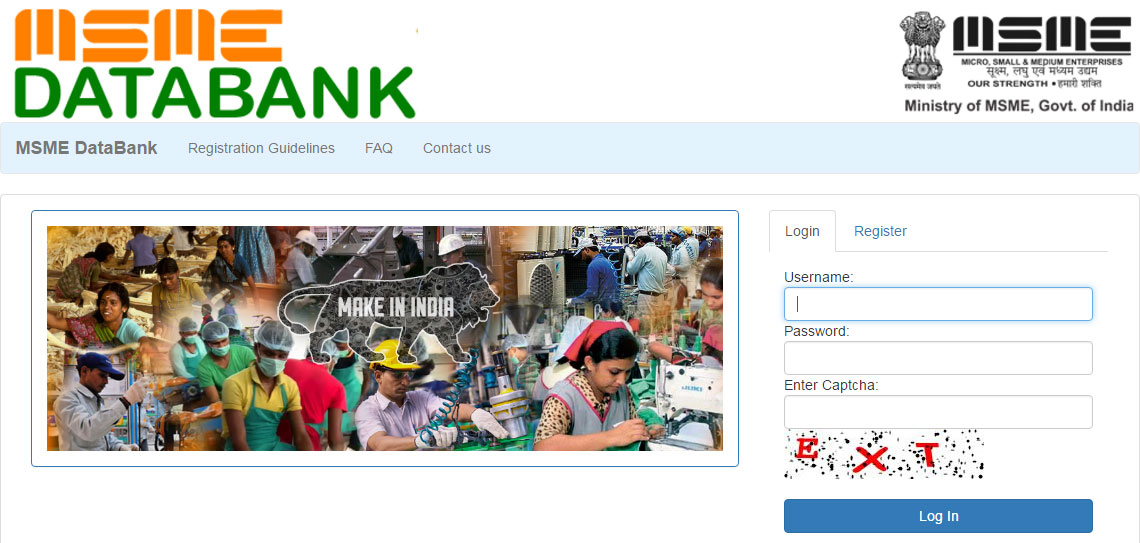
उद्देश्य
एमएसएमई डेटा बैंक का उद्देश्य, देश में सभी एमएसएमई इकाइयों का एक विस्तृत डेटा आधार सृजित करना और भारत सरकार की लोक खरीद नीति के अंतर्गत खरीद प्रक्रिया में भाग लेने में उनकी सहायता करना है। यह एमएसएमई मंत्रालय को अनुमति देती है कि वह संयुक्त उद्यम, प्रौद्योगिकी अंतरण, मशीनरी के आयात-निर्यात से संबंधित सूचना और आवश्यकताओं के साथ-साथ संगणना के आंकड़े ऑनलाइन प्राप्त करे और यह विभिन्न स्कीमों और नीतियों को सरल और कारगर बनाने तथा मॉनीटर करने में भी समर्थ बनाती है ताकि मंत्रालय सीधे एमएसएमईज को लाभ अंतरित कर सके।
इसके अलावा, उद्योग संघ जैसे सीआईआई, डीआईसीसीआई भी स्वयं को इस पोर्टल पर पंजीकृत करा सकते हैं। इसके अलावा, यदि कोई संगठन, विकास आयुक्त, एमएसएमई,एनएसआईसी, केवीआईसी, कॉयर बोर्ड आदि जैसे एमएसएमई विकास संगठनों के साथ संबद्ध है तो उसे भी आंकड़ा बैंक में नामांकित किया जा सकता है।
मौजूदा और नए अनुसूचित जाति/ अनुसूचित जनजाति उद्यमियों के पंजीकरण कराने और सरकारी खरीद अभियान के संबंध में अद्यतन प्रगतियों से उन्हें अवगत कराने के लिए वेबसाइट www.msmedatabank का शुभारंभ किया गया है।
पंजीकरण दिशानिर्देश
एमएसएमई डेटा बैंक में तीन प्रकार के संगठनों के पंजीकरण के प्रावधान हैं:
नोट: तीन श्रेणियों में से किसी एक में पंजीकरण के लिए उद्योग आधार अनिवार्य है
Basic Details:
- The applicant has to select whether his / her Udyog Aadhaar number is of North East Region.
- Aadhaar Number - if the Udyog Aadhaar number is NOT of North East Region, the applicant has to provide his/her 12 digit Aadhaar number issued to the applicant should be filled in the appropriate field.
- Mobile Number - if the Udyog Aadhaar number is of North East Region, the applicant has to enter his / her registered mobile number with Udyog Aadhaar.
- Udyog Aadhaar Number - The applicant must enter his/her Udyog Aadhaar Number in the appropriate field.
- PAN - The applicant must enter his PAN in the appropriate field
- Validate - The applicant must click on validate button to verify Aadhaar and Udyog Aadhaar details
- Enterprise Name - name of enterprise of applicant will be automatically fetched.
- Category Unit Size - this will be automatically fetched.
- Organization Type - this will be automatically fetched.
- Major Activity - Data related to major activity of unit (i.e. Manufacturing, Services and Trading) will be fetched from Udyog Aadhaar data
- State - Data related to State in which unit is located will be automatically fetched from Udyog Aadhaar data
- District - Data related to District in which unit is located will be automatically fetched from Udyog Aadhaar data
- Pin Code - Data related to Pin code in which unit is located will be automatically fetched from Udyog Aadhaar data
- Commencement Date - Data related to Commencement Date of the unit will be automatically fetched from Udyog Aadhaar data
- Email ID - Information regarding Email will be automatically fetched from Udyog Aadhaar data. This can be updated by applicant at later stage
- Mobile Number - Information regarding Mobile number will be automatically fetched from Udyog Aadhaar data. This can be updated by applicant at later stage
- Communication Address - Information regarding Communication address of unit will be automatically fetched from Udyog Aadhaar data. This can be updated by applicant at later stage
- Enterprise Social Category - Information regarding Enterprise Social category will be automatically fetched from Udyog Aadhaar data
- Authorized Person Name - The applicant has to provide the name of authorized person for the organization
- Nature of Operation - The applicant must select the nature of operations as mentioned below:- Perennial: When unit is under operation throughout the year. Seasonal: When unit is under operation in one or two seasons only out of the year. Casual: When unit is under operation only when requirement comes, and when there is no expectation of continuing the work
- Cluster Name - the applicant has option to provide the name of cluster to which the unit belongs.
- Website - The applicant may mention the website address of the unit (if available)
- Any special category of Entrepreneur - The enterprise can select from the special category as mentioned below:- Ex-Serviceman - Person With Disability - Woman - Minority
- Whether the unit is registered in The Factory Act 1948? - The applicant must provide the details about applicability of Factory Act 1948 to the enterprise
- Whether the unit is an Ancillary? - The unit has to select whether it is Ancillary or not
- Whether the unit is registered in Shop and Establishment Act? - The unit has to select whether it is registered in Shop and Establishment Act or not
- If any other, please specify - the applicant can provide any other registration information related to unit here.
Factory & Product Details: (In case of Manufacturing Enterprise)
- Enterprise Address - The applicant has to mention here the address of enterprise
- State - Data related to State in which unit is located will be automatically fetched from Udyog Aadhaar data
- District - Data related to District in which unit is located will be automatically fetched from Udyog Aadhaar data
- Pin Code - Data related to Pin code in which unit is located will be automatically fetched from Udyog Aadhaar data
- Person Employed - The applicant has to provide the No. of person working in this factory
- Installed Capacity (per annum) - The applicant has to provide Installed capacity of the Factory in terms of yearly production on specified unit basis
- Investment on Machinery / Plant (Rs. in lacs) - the applicant has to provide the investment done in plant and machinery.
- Power Load - The applicant has to provide the Current power load in KW/HP
- Enterprise Product Description - The applicant has to provide here the description about product offered from this unit
- Major Raw Material used - applicant has the option to select the raw materials used in unit.
- Major Buyers - The applicant has to provide the name of its major buyers and clients being serviced
- Turnover Last Year (Rs. in lacs) - the applicant has to provide the last year turnover in this field.
- Add Product Details - The applicant has to enter the details of all Products/services offered from this factory
- Product Name - The applicant has to provide the name of product being manufactured from this factory
- Product Code - The applicant has to select the HS code of the product based upon the name of the product entered on the previous text box. On entering the product name, indicative list of HS code is populated in the drop-down box, from which the applicant can select.
- Annual Production Capacity - The applicant has to provide the production capacity of the product in terms of capacity per annum.
- Production measurement unit - The applicant has to select the measurement quantity of product being manufactured from this unit (i.e. KG, METER, LITERE etc)
- [Add] - After entering all details the applicant has to click on this button to save the product details and add new product details.
Enterprise & Service Details (In case of Servicing Enterprise)
- Enterprise Address - The applicant has to mention here the address of enterprise
- State - Data related to State in which unit is located will be automatically fetched from Udyog Aadhaar data
- District - Data related to District in which unit is located will be automatically fetched from Udyog Aadhaar data
- Pin Code - Data related to Pin code in which unit is located will be automatically fetched from Udyog Aadhaar data
- Person Employed - The applicant has to provide the No. of person working in this factory
- Investment on Equipment (Rs. in lacs) - the applicant has to provide the investment done in plant and machinery.
- Power Load - The applicant has to provide the Current power load in KW/HP
- Enterprise Service Description - The applicant has to provide here the description about services offered from this unit
- Major Clients - The applicant has to provide the name of its major buyers and clients being serviced
- Turnover Last Year (Rs. in lacs) - the applicant has to provide the last year turnover in this field.
- Add Service Details - The applicant has to enter the details of all Products/services offered from this factory
- Service Name - The applicant has to provide the name of product being manufactured from this factory
- Service Code - The applicant has to select the HS code of the product based upon the name of the product entered on the previous text box. On entering the product name, indicative list of HS code is populated in the drop-down box, from which the applicant can select.
Other Details:
- Bank Name - the applicant can select the name of bank in which the account of unit is maintained.
- Bank Account No: - The applicant has to provide his bank account number
- IFSC Code - The applicant has to provide IFSC Code of the bank-branch in which the bank account is maintained
Add Assistance Details:
- Taken From - the applicant can select the name of Development Organization from which any assistance is taken
- Scheme Name - the applicant can select the name of Scheme of the above mentioned development organization under which the assistance is taken.
- Amount Availed (In Lakhs)- the applicant can specify the amount of assistance availed.
- On Date - the applicant can select the date on which the assistance is taken.
- [ADD] - After entering all details the applicant has to click here to save the details about assistance taken and add more details about assistance.
Add Association Details:
- Association Name- the applicant can select the name of association of which the unit is member of.
- Since Date - the applicant can select the date since when the member of above said association.
Hand holding by Development Organization (if Applicable):
- The applicant can select the name of Development Organization if they have received any handholding support from them for enrolling in MSME DataBank.
Add Appreciation / Award Details:
- Appreciation/Award Name- the applicant can select the name of award received
- Details - the applicant can provide the details of award received.
- On Date - the applicant can provide the date on which the award was received.
- [ADD] - The applicant can click here to save the details of award and add more appreciation/award details.
After submitting all the details the applicant will receive an e-mail containing username and password on the e-mail id mentioned above and link for verification of e-mail address. After verification, the MSME will be able to login to the www.msmedatabank.in and add / edit more details about their organization.
Associations have to complete registration process by filling up a form which is available at www.msmedatabank.in and click on Register > Association. The guidelines for filling the form by Association are hereunder:
- Association Name - The applicant has to provide registered name of Association.
- Registration No. - The applicant has to provide Association's registration number (Society, etc.)
- PAN No. - The applicant has to provide PAN of the Association
- Year of establishment - The applicant has to provide year when the Association was established
- Level of Reach - The applicant has to provide here the Geographical reach of the Association
- Email - The applicant has to provide the email address on which registration details and further communication will be sent
- Website - The applicant can provide here address of official website of the Association(if any)
- Name of parent organization - The applicant has to provide the name of parent organization ( if applicable) of which of which the Association is part
- No. of medium unit - The applicant has to provide total number of medium category units registered with the Association as on date
- No. of small unit - The applicant has to provide total number of small category units registered with the Association as on date
- No. of micro unit - The applicant has to provide total number of micro category units registered with the Association as on date
- No. of large unit - The applicant has to provide total number of large category units registered with the Association as on date
- No. of SC unit - The applicant has to provide total number of SC units registered with the Association
- No. of ST unit - The applicant has to provide total number of ST category units registered with the Association as on date
- No. of woman unit - The applicant has to provide total number of woman category units registered with the Association as on date
- Contact person name - The applicant has to provide here the contact person's name
- Contact person Designation - The applicant has to provide here the contact person's designation
- Contact person Email - The applicant has to provide here the contact person's Email address
- Contact person Mobile Number - The applicant has to provide here the contact person's mobile number
After submitting all the details, the Association will receive an e-mail containing username and password on the e-mail id provided above. The Association will be able to login to the www.msmedatabank.in and add details about MSME(s) registered with it by clicking Add MSME(s) in the administration dashboard. The information which is not readily available with the association can be updated later by the MSME using their individual login / password which will be sent to them after registration is completed by Association.
MSME Development Organizations have to complete registration process by filling up a form which is available at www.msmedatabank.in and click on Register > MSME Development Institute. The guidelines for filling the form by MSME Development Institute is hereunder:
- MSME Development Institute's Name - The applicant has to provide registered name of MSME Development Institute
- PAN / TAN No. - The applicant has to provide PAN / TAN of the MSME-DO
- Name of parent organization - The applicant has to provide the name of parent organization (if applicable) of which of which the MSME-DO is part
- Level of Reach - The applicant has to provide here the Geographical reach of the MSME-DO (National / State / District)
- State - The applicant has to select the State in which MSME-DO is located
- District - The applicant has to select the District in which MSME-DO is located
- Pin Code - The applicant has to provide the PIN code of the location
- Telephone - The applicant has to provide the contact number of the MSME-DO
- Email - The applicant has to provide the email address on which registration details and further communication will be sent
- Website - The applicant can provide here address of official website of the MSME-DO (if any)
- Contact person Name - The applicant has to provide here the contact person's name of MSME -DI
- Contact person Designation - The applicant has to provide here the contact person's designation of MSME -DI
- Contact person Email - The applicant has to provide here the contact person's Email address of MSME -DI
- Contact person Mobile - The applicant has to provide here the contact person's mobile number of MSME-DO.
After submitting all the details, the MSME-DO will receive an e-mail containing username and password on the e-mail id provided above. The MSME-DO will be able to login to the www.msmedatabank.in and add details about MSME(s) registered with it by clicking Add MSME(s) in the administration dashboard. The information which is not readily available with the MSME-DO can be updated later by the MSME using their individual login / password which will be sent to them after registration is completed by MSME-DO.

